PubHTML5 allows you to protect your flipbook by adding a password. And anyone with the password can access your publication. You may manage the privacy settings of your flipbook in the following way:
Step1. Login in, click on the “MY PUBS” option on the left bar, and select the flipbook you want.
~2015-11-25~13-47-14$$dml$$.png)
Step2. Click the “Public” icon.
~2015-11-25~13-47-26$$dml$$.png)
Step3. Choose the “Private” option and enter the authorization ID.
~2015-11-25~13-47-36$$dml$$.jpg)
Step4. Click the “Save” button when you’re done.
~2015-11-25~13-49-40$$dml$$.png)