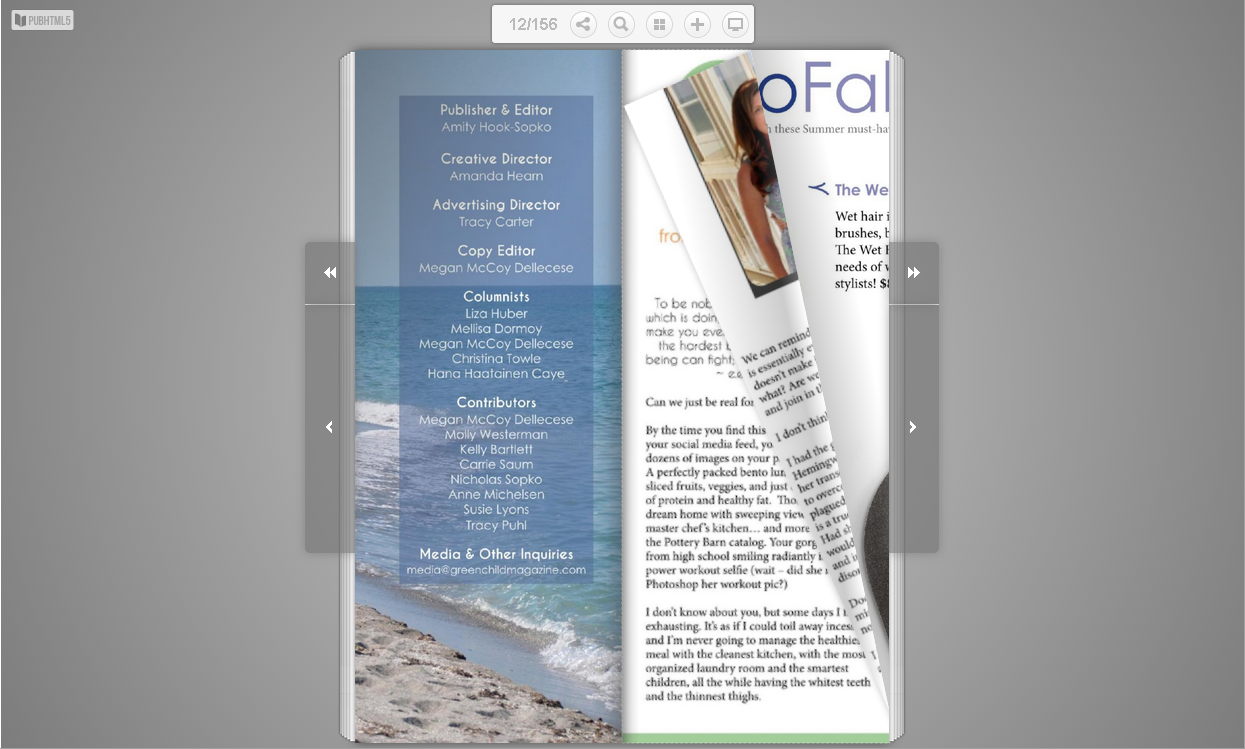PubHTML5 provides wide page options for you in a PDF using desktop client. “None”, “Auto detect” option and “all page is wide page” option will give you different experience of the flipbook.
Step1. Import your PDF file.
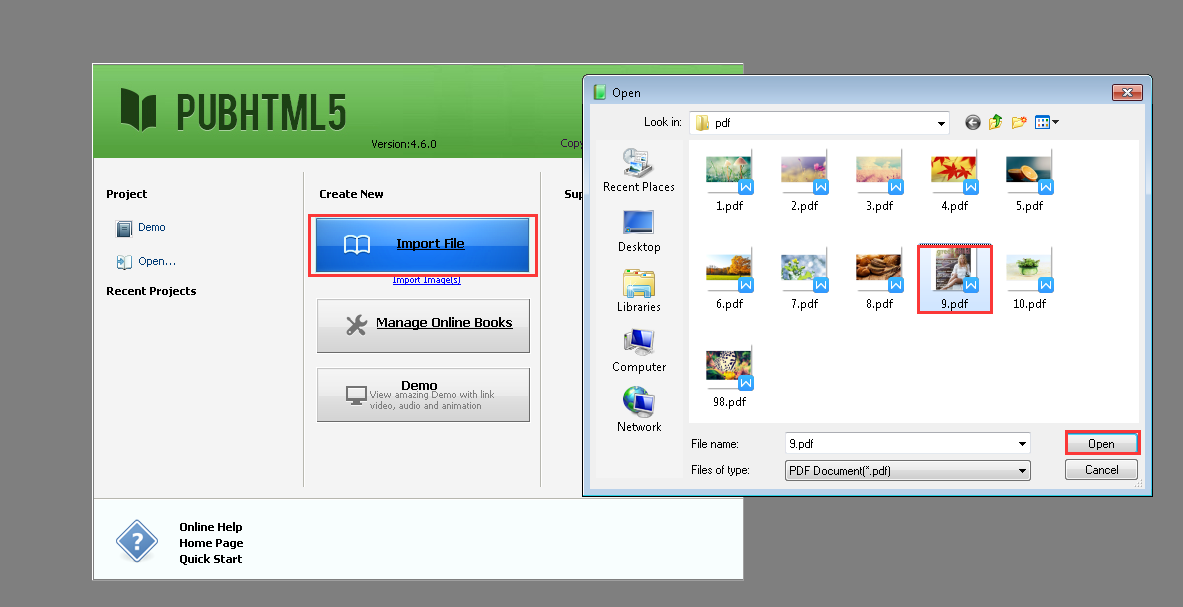
Step2. Choose your wide page options: “None”, “Auto detect” or “All page is wide page”.
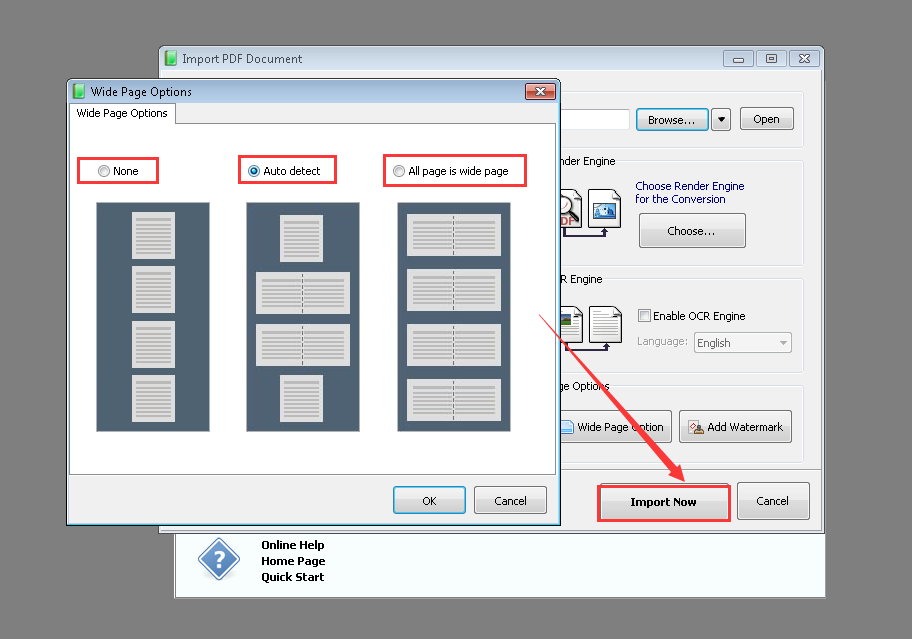
Step3. Click “OK” to apply settings and click "Import Now" to import PDF file.
Followings are screenshots of setting effect:
A.“None”.
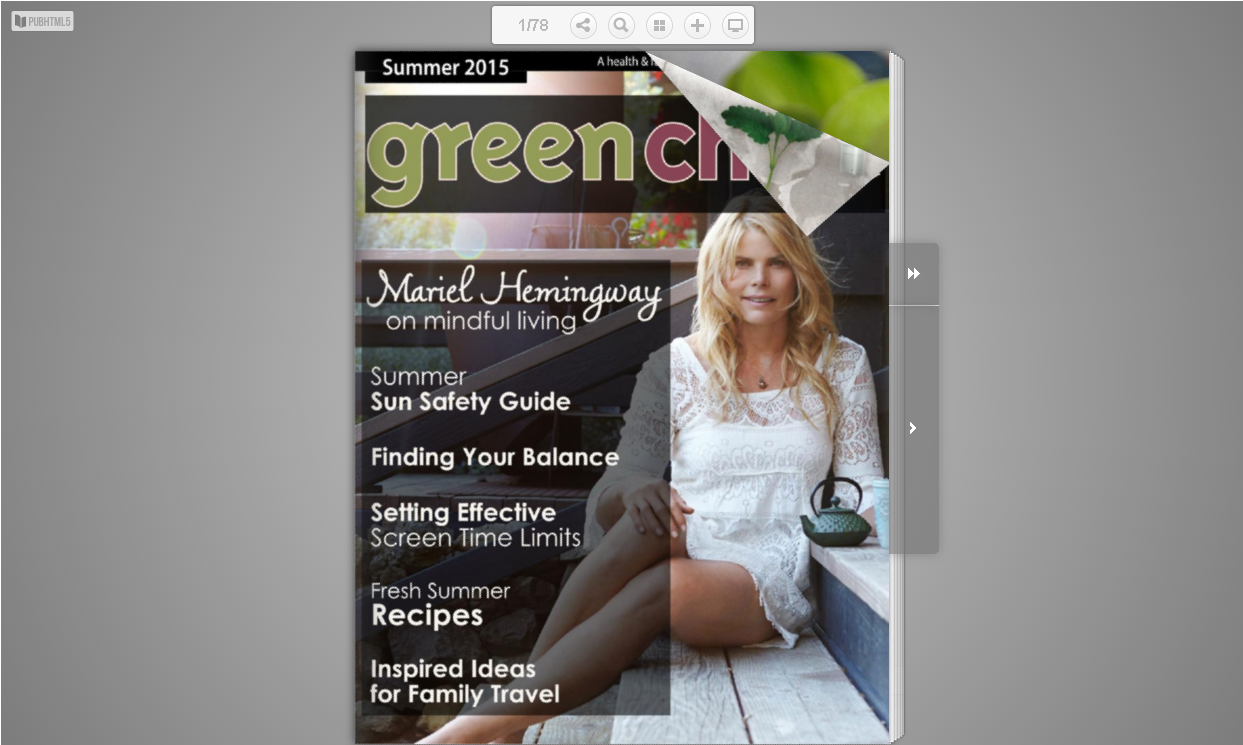
B. “Auto detect”.
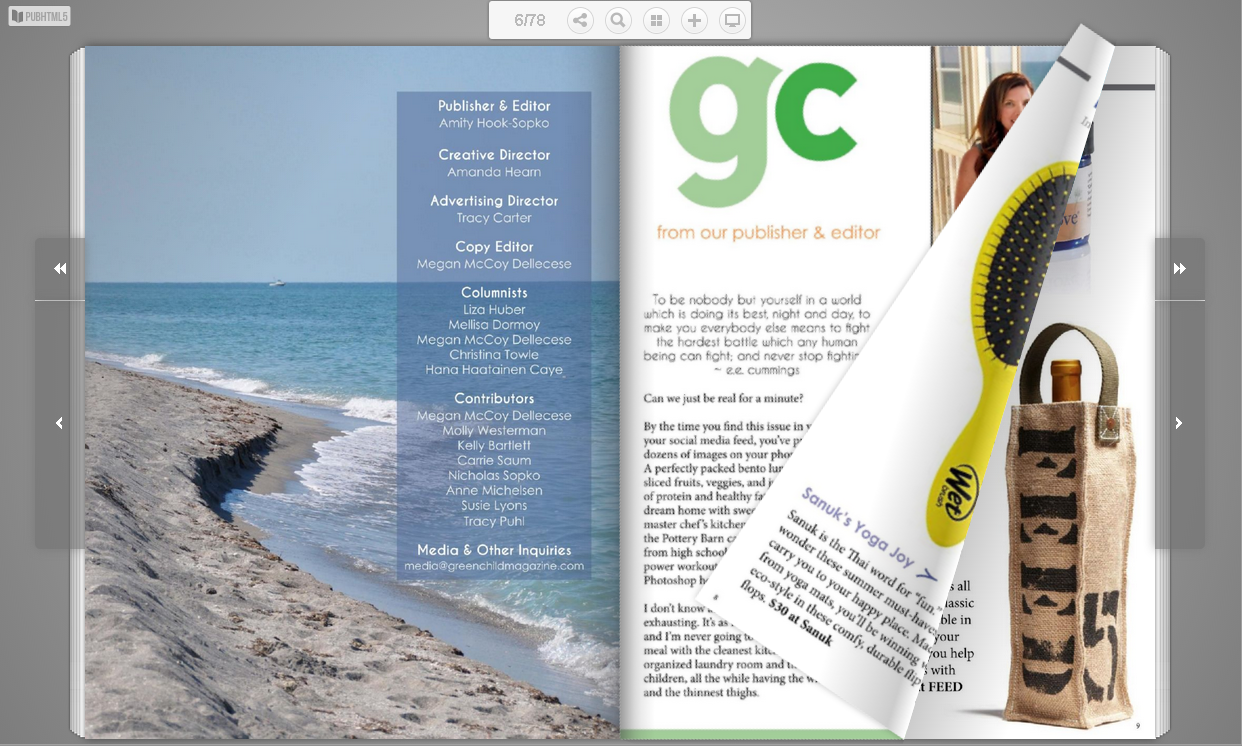
C. “All page is wide page”.